Stories
How to drag and drop
January 1, 1970
Saving your memories should be quick and easy, so you actually get it done – and as you know, we’re all about that! That’s why we love our drag and drop features. And, of course, we want to make sure you know all the in’s and out’s of them too.
Change the layout
You probably haven’t missed this one, but if you have, we’re pretty proud of our shuffle feature. Maybe not quite a drag-and-drop, more a tap-and-voilà, as it allows you to try out all sorts of layouts with just the tap of your finger. And, if you’ve added image captions to your photos, they automagically follow the photos when you shuffle!
Change the photo sequence
All you have to do to adjust the photo sequence is to drop down the “Photos & sequence” bar and change the order of the photos. Press on the photo until it’s highlighted, then drag it to where in line you want it to be and drop it. Your layout will automatically update and you’re presented with even more layout options.
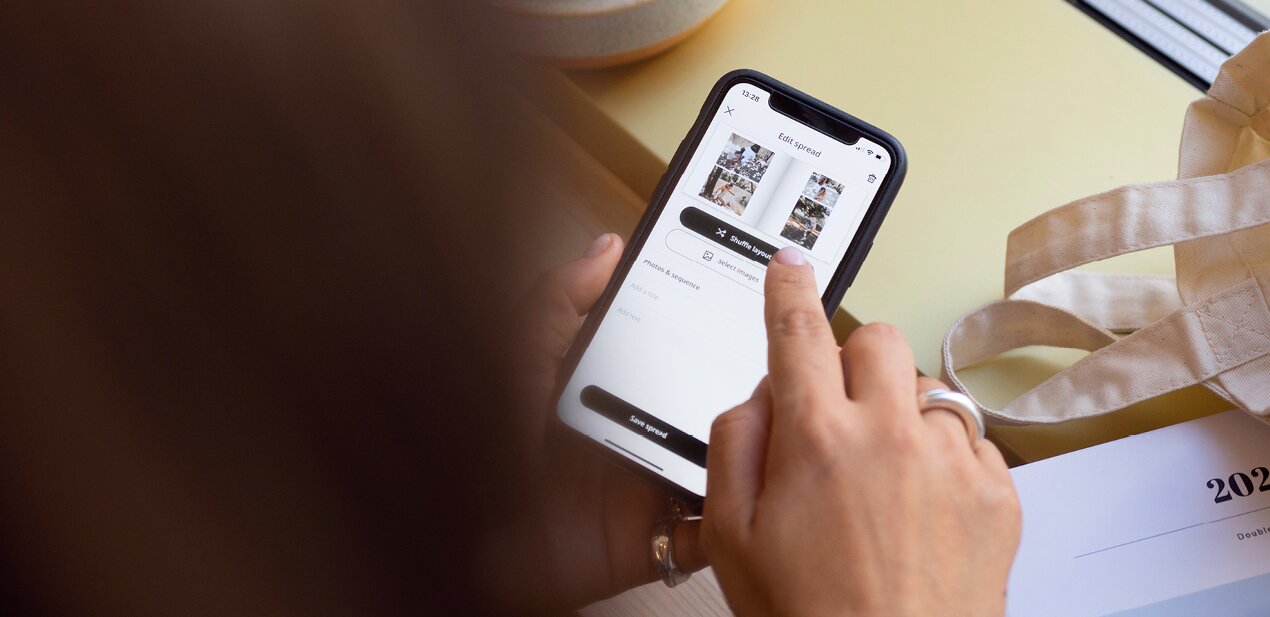
Change the order of your spreads
If you take a step back and talk about the big picture of the book, you can also easily adjust the order of your spreads. Just press in the middle of the spread that you want to move until it’s highlighted, then you can drag it and drop it where in the book you want it to be. Making sure your story is told exactly how you want it to be.
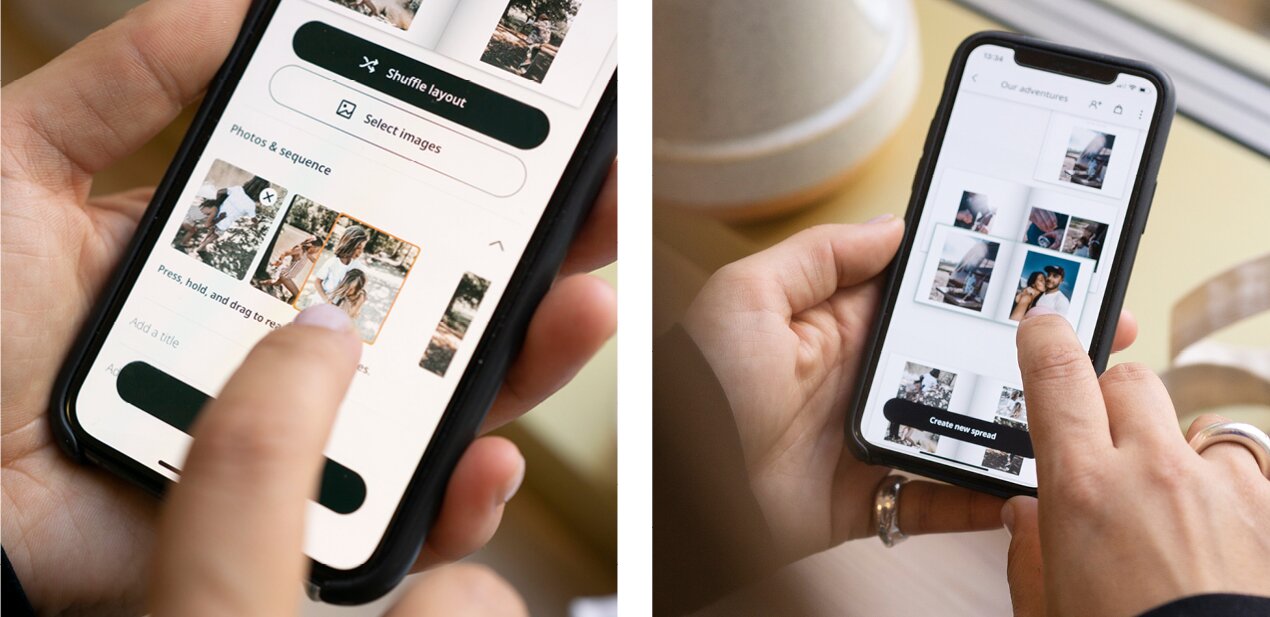
Psst! We actually have one more, brand new dragity dropity feature up our sleeve – read all about how to drag and drop photos between spreads here!